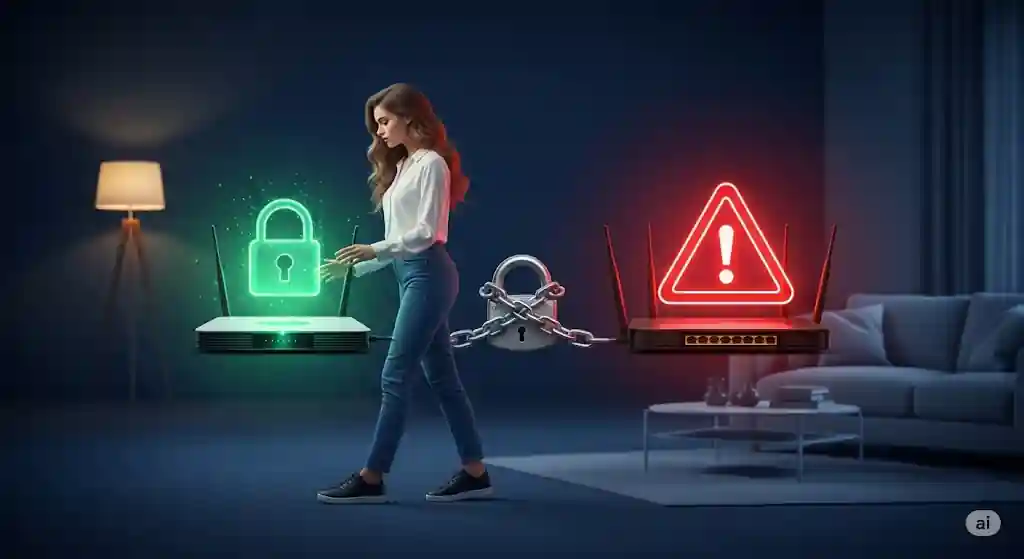Why protecting your home router is not just a recommendation, but a necessity
Your home router is not just a box with flashing lights. This is the gateway through which your entire digital life passes: from bank transactions and personal correspondence to vacation photos and work documents. Imagine that you left your apartment keys under the doormat — it’s also unsafe to use unsecured Wi-Fi.
“In today’s world, data is the new oil, and hackers are the ones who try to steal it. Your router is the first line of defense for your digital home.”
Hackers are constantly scanning networks, looking for weaknesses. According to research, an unsecured router can be hacked in a few minutes! And the consequences can be serious.:
- Stealing passwords from your social media accounts and mail
- Access to your bank data and online payments
- Peeping through home cameras and smart devices
- Using your Internet for illegal activities, for which you will have to answer.
The good news is that protecting Wi-Fi is much easier than it seems! Follow these 7 rules, and your network will become a fortress for digital intruders.
1. Change the router’s default password — this is the first line of defense!
When you unpack a new router, it comes with factory settings. Manufacturers use standard passwords like “admin”, “password” or “1234” — they are the same for thousands of identical devices and are well known to hackers.
“Using a standard router password is like leaving the key to a safe in the keyhole.” — Bruce Schneier, cryptographer and computer security specialist
How to do this: Go to the control panel of the router by entering the IP address in the browser (usually it is 192.168.0.1 or 192.168.1.1, less often 192.168.8.1 – the address can be found on the sticker on the router itself). Find the section “Administration”, “System” or “Administrator password” and set a new strong password.
Examples for different router models:
- TP-Link: Enter 192.168.0.1 in the browser → default login and password “admin/admin” → “System tools” → “Administrator password”
- ASUS: Enter 192.168.1.1 in the browser → login “admin”, password “admin” → “Administration” → “System settings”
- Keenetic: Enter my.keenetic.net → login “admin”, the password is indicated on the sticker → “System” → “Administrator profile”
Which password should I choose:
- Minimum of 12 characters
- A combination of uppercase and lowercase letters, numbers, and special characters
- Without personal information (names, dates of birth)
- Use only the Latin alphabet (some routers do not support Cyrillic)
Write down this password in a safe place — if you forget, you will have to reset the router to factory settings.
2. Create a powerful password for your Wi-Fi network
The password for connecting to Wi-Fi is not the same as the password of the router administrator! You need this password to connect to your wireless network from phones, laptops, and other devices.
A weak Wi-Fi password is like an unreliable lock on a door. Hackers use special programs that can sort through thousands of passwords per minute, trying to find the right one.
“The length of a password is more important than its complexity. A password of 20 simple characters is more secure than one of 8 complex ones.” — Troy Hunt, creator of the service Have I Been Pwned
How to create a strong Wi-Fi password:
- Length of at least 12-16 characters
- Use passphrases that are easy to remember but hard to guess.
- Replace some letters with numbers and symbols.
Examples for different models:
- TP-Link: “Wireless Mode” → “Security Settings” → Select WPA2-PSK/WPA3 → Enter the password in the “PSK Password” field
- ASUS: “Wireless Network” → “General” → “WPA Network Key” field
- Xiaomi: “Wi-Fi Settings” → “Security” → “Wi-Fi Password”
A life hack for memorizing: Come up with a sentence and turn it into a password. For example, “My dog Rex was born in 2018” can be turned into “M0yPes_Rex_Rod!lsya_2018”. This password is easy for you to remember, but almost impossible for hackers to pick up.
3. Turn on modern encryption — it’s your digital shield
Encryption is like a code language for your network. Even if someone intercepts the data, it will be useless without the decryption key (your password).
“The lack of encryption on the network is like shouting your secrets for the whole block in the hope that no one will hear.” — Edward Snowden, former NSA employee and security expert
Types of encryption from the most reliable to the least secure:
- WPA3 — the latest and safest standard
- WPA2 — still reliable enough
- WPA — outdated and vulnerable
- WEP — extremely insecure, it can be hacked in minutes.
Configuration examples:
- TP-Link: “Wireless Mode” → “Wireless Mode Protection” → “WPA Version” → Select “WPA2/WPA3-Personal” → “Encryption type” → “AES”
- ASUS: “Wireless Network” → “Professional” → “Authentication Method” → Select “WPA3-Personal” or “WPA2/WPA3-Personal”
- D-Link: “Setup” → “Wireless Network” → “Security Settings” → Select “WPA2” or “WPA3”
How to enable better encryption: Go to the router settings, find the section “Wireless network”, “Wireless” or “Wi-Fi”. Select “Security” or “Security” and set the WPA 3 encryption type, if your devices support it. If not, use WPA2-PSK (AES).
4. Change the standard name of the network — do not disclose unnecessary information
Your default Wi-Fi network name (SSID) usually contains the router model: “TP-Link_2435”, “ASUS_5G” or “Xiaomi_Router”. It’s like telling a hacker, “Hey, I have a Model X router, look for known vulnerabilities for it!”
“Your security starts with anonymity. The less information you reveal, the less surface there is to attack.” — Kevin Mitnick, cybersecurity consultant and former hacker
Tips for choosing a network name:
- Use a neutral name that is not related to your identity or address.
- Avoid names like “Kvartira_25” or “Ivanov_Wi-Fi”
- Come up with something unique, but not attracting too much attention.
Examples of changing the SSID:
- TP-Link: “Wireless mode” → “Wireless Mode settings” → “Network Name (SSID)” field
- ASUS: “Wireless Network” → “General” → “Network Name (SSID)” field
- Keenetic: “Wi-Fi network” → “Main network” → “Network Name (SSID)”
Examples of good network names: “HomeNetwork302”, “NetAccess”, “WiFi_Zone”, “ConnectPoint” are neutral names that do not disclose your router model or personal information.
It is important to know that many people recommend hiding the network name (SSID), but modern research shows that this does not provide real protection. Hackers with the appropriate tools can still detect “hidden” networks, and it will be inconvenient for you to connect new devices.
5. Update your router’s firmware regularly to fix vulnerabilities
The firmware is the operating system of your router. Like Windows or Android, it requires updates to fix vulnerabilities that hackers find.
“Security is a process, not a product. You can’t just install a system and forget about it — it needs to be constantly updated and maintained.” — Bruce Schneier, cryptographer and security expert
Why this is important: Router manufacturers are constantly releasing security updates. By not updating the firmware, you leave “open doors” for intruders, even if you have a complex password.
Examples of how to update the firmware:
- TP-Link: “System” → “Software Update” → “Check for updates” or “Update manually”
- ASUS: “Administration” → “Firmware update” → “Check for a new version”
- D-Link: “Tools” → “Software Update” → “Check for updates”
- Xiaomi: “Advanced Settings” → “System Update”
How often to update: Experts recommend checking for updates at least once every 3 months or setting up automatic updates if the router supports this feature.
Warning: Never disconnect the router during a firmware update! This can lead to a “briefing” of the device (turning into a “brick”).
6. Disable risky features — close potential gaps
Modern routers are full of convenient features that, unfortunately, can create vulnerabilities in your security.
“Every additional feature is a potential door for a hacker. If you don’t use the function, close this door.” — Jay Rudder, Information Security Specialist
WPS (Wi-Fi Protected Setup) This feature allows you to connect to Wi-Fi by pressing a button on the router or entering a short PIN code. It sounds convenient, but WPS has serious vulnerabilities that can be used to hack your network. If you don’t use this feature all the time, disable it.
Examples of disabling WPS:
- TP-Link: “Wireless mode” → “WPS” → Uncheck “Enable WPS”
- ASUS: “Wireless network” → “WPS” → Switch to the “Disable” position
- D-Link: “Setup” → “Wireless Network” → “Wi-Fi Protected Setup” → “Turn Off”
Remote access to settings Some routers allow you to manage settings over the Internet while away from home. This is convenient, but it opens up access to your router from anywhere in the world, including for hackers. If you don’t need to configure the router remotely, disable this feature.
Examples of disabling remote access:
- TP-Link: “System Tools” → “Remote control” → Uncheck
- ASUS: “Administration” → “System” → Uncheck “Enable web access from WAN”
- Keenetic:”System” → “Management” → Disable “Allow remote access”
UPnP (Universal Plug and Play) This protocol automatically opens ports for applications that need it (for example, games or file sharing programs). But it can be used by malware to gain access to your network. If you don’t use applications that require UPnP, disable it.
Examples of disabling UPnP:
- TP-Link: “Advanced Settings” → “NAT” → “UPnP” → Unplug
- ASUS: “Network” → “WAN” → Uncheck “Enable UPnP”
- D-Link: “Setup” → “Advanced” → “Enable or disable UPnP” → “Disable”
7. Create a separate guest network to isolate threats.
Do your friends come to visit and ask for a Wi-Fi password? Is your smart TV, speaker, or light bulb connected to the same network as your computer with personal data?
“The principle of least privilege is the foundation of information security. Never give more access than necessary.” — Songlin Li, IoT Security Specialist
Most modern routers allow you to create a separate “guest network” with a different password and limited access to your main devices. It’s like a separate guest entrance that doesn’t give access to the whole house.
Why is this necessary?:
- Even if a friend accidentally puts a virus on his phone, your devices will remain safe.
- Smart devices often have weak security and can be hacked.
- You can give the password from the guest network without worrying about the security of the main one.
Guest network configuration examples:
- TP-Link: “Wireless mode” → “Guest Network” → “Create network” → Enable “Client Isolation”
- ASUS: “Guest Network” → Select the band (2.4GHz or 5 GHz) → Enable → Set name and password → Enable “Access Isolation”
- Xiaomi: “Wi-Fi Settings” → “Guest Network” → “Enable” → Set username and password
- D-Link: “Settings” → “Wireless network” → “Guest area”
Guest Network Password Recommendations: You can use a simpler password for the guest network to make it easier to dictate. For example: “Guest-WiFi-2025!” or “Welcome-Net-2025”. It should be reliable enough, but easy to remember and type.
What should I do if I suspect that my router has been hacked?
Signs of possible hacking:
- The Internet has become noticeably slower for no apparent reason
- Unfamiliar gadgets appeared in the list of connected devices.
- The router settings have changed on their own
- DNS servers have been changed (this may indicate an attempt to redirect traffic)
“In case of suspected hacking of network equipment, the first step is isolation. Disconnect the device from the network, then perform a full reset and reinstall. It’s better to lose your settings than your personal data.” — Robert Hansen, cybersecurity expert
Action plan:
- Disconnect the router from the Internet (physically disconnect the cable)
- Reset the settings to factory settings (usually there is a Reset button embedded in the case)
- Updated the firmware to the latest version
- Set up the router again, following all 7 rules
- Change passwords on important services (mail, bank, social networks)
Examples of checking connected devices:
- TP-Link: “DHCP” → “List of DHCP clients” or “Statistics” → “List of wireless stations”
- ASUS: “Network” → “List of clients”
- Keenetic: “Clients” → Check the list of connected devices
- Xiaomi: “Clients” → “List of online devices”
Signs of suspicious devices:
- Devices named “unknown device”
- MAC addresses that don’t match your devices
- Devices connected at unusual times (for example, at night)
Conclusion
Protecting your home Wi-Fi is not a one—time setup, but an ongoing process. Spend half an hour setting it up correctly today, and you will significantly reduce the risk of becoming a victim of cybercriminals tomorrow. Remember: in the digital world, as in the real world, it is better to prevent a problem than to deal with the consequences later.
“Security is not more expensive than insecurity, but much cheaper than disaster.” — Teresa Patton, cybersecurity expert
Experts point out that more than 80% of successful cyber attacks on home networks could have been prevented simply by following basic security rules. Your digital fortress starts with reliable Wi-Fi — don’t leave this fortress with its gates open!
Disclaimer
This article is for informational purposes only. All mentions of specific brands and models of routers are given as examples and are not advertisements. The information is provided “as is”, without any guarantees. The author and the publisher are not responsible for any damages or problems related to the use of this information. To solve serious security problems, it is recommended to contact qualified specialists.